Dendrograms can be printed from the Print dendrogram button, or by clicking File: Print.
Charts can be printed by using the Print button on the graphics toolbar:
![]()
or by clicking File: Print. In both cases, this will bring up the Print Preview dialog, where you can alter many attributes of the printed page.
Print preview
The Print Preview dialog holds many options for previewing and completing the job of printing your document:
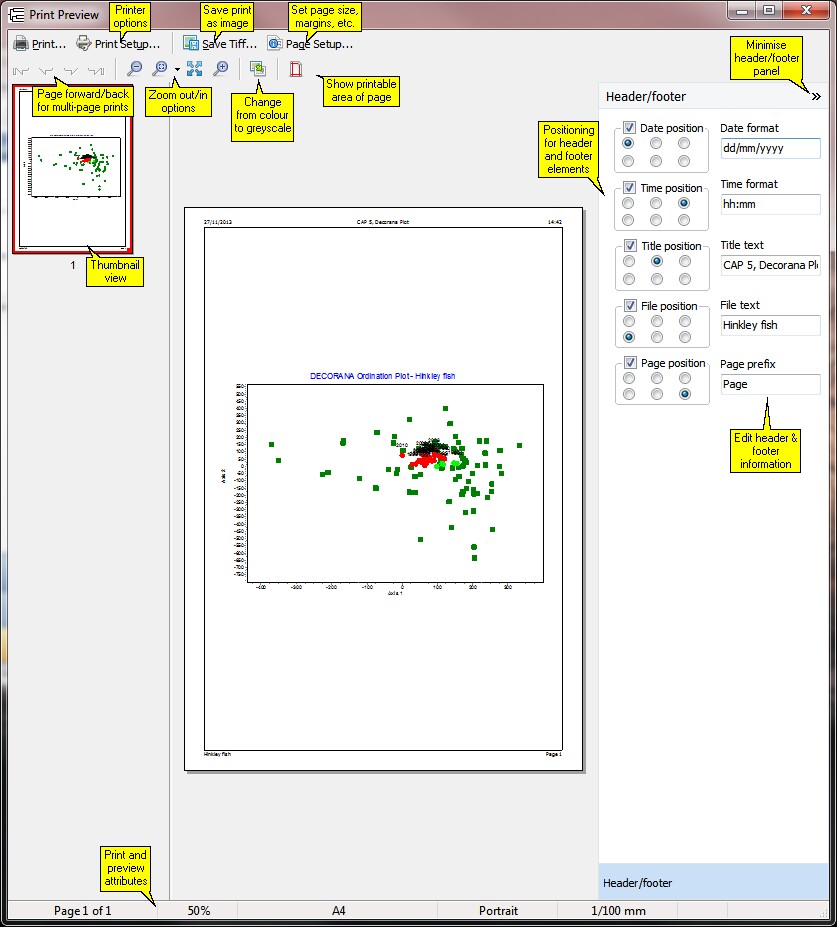
In the case of very large dendrograms, it is possible that the default page setup of fitting the plot onto a single page, will render the plot so small as to be unreadable. In this case, it may be better to save the plot as a metafile, and print that instead.
Thumbnail view
The Thumbnail view is useful when you have zoomed in to view a portion of the print; it shows which portion of the page is displayed:
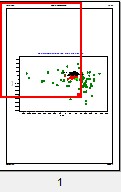
Click and drag on the red box to show a different portion of the page, or click/drag the square at the bottom right hand corner of the red box to zoom in or out further:
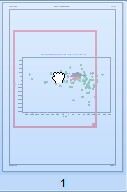 or
or 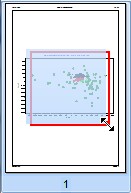
(You can also click and drag the main preview page to move it around).
Colour/greyscale printing
When you switch from Colour to Greyscale view using the Colour/greyscale button, the panel at the bottom of the page allows you to alter the brightness and contrast of the greyscale print:
![]()
This panel disappears again when you switch back to a colour print.
Charts and dendrograms can also be copied to the clipboard using File: Export, Edit: Copy or Ctrl-C on your keyboard, and then pasted in the normal Windows fashion into a Word document or other suitable document for subsequent printing.
To save the chart as a PDF document, use the File: Export facility and select PDF as the required file type. Alternatively, if you have the full version of Adobe Acrobat (not the free Acrobat Reader) installed on your computer, you will be able to convert the chart directly to a .pdf file by Adobe PDF from the list of available printers in the Print dialog box.